Creating visually compelling PowerPoint slides

Crafting visually stunning and professional PowerPoint presentations has emerged as a crucial requirement for effectively conveying information and engaging audiences. This article focuses on the generation of visually captivating presentations that leave an enduring impact. Here, the aim is to equip individuals with the knowledge and techniques to design visually impressive PowerPoint presentations. This way, the audience gets captivated, the message conveyed has an impact, and the quality of presentations elevates by creating beautiful PowerPoint slides.
Designing professional presentations with a designer PowerPoint Template can be done with the help of infographics and a choice of over 10,000 stunning PowerPoint slides.
In the next few sections, a detailed exploration of the best tips for designing visually impressive slides is provided.
Understanding the difference between slides and presentations
With PowerPoint, there can be some confusion related to the terminology describing different aspects of the software. The terms “PowerPoint slides” and “PowerPoint presentation” are frequently used interchangeably, leading to a variety of opinions and interpretations.
PowerPoint slides
PowerPoint slides, or Google slides, are individual pages within the presentation that showcase content like text, images, charts, and videos. Slides are crucial in creating PowerPoint presentations as they contain the visual and informational elements presented to the audience.
PowerPoint presentation
A PowerPoint presentation refers to an entire collection of slides, content, and multimedia elements used to deliver a presentation. It includes all the slides, transitions, animations, and speaker notes that make up the complete presentation package. The presentation is usually saved as a .pptx file.
Top ten tips for designing visually stunning PowerPoint slides
A common mistake while creating PowerPoint designs is focusing solely on the visual aspects, neglecting the emotional engagement and connection with the content for the audience.
The following presentation tips can help in designing professional and visually appealing slides by involving several key elements:
A consistent colour scheme
In creating presentations, selecting colour palettes that align with one’s branding is vital. Choose colour combinations that complement the content and maintain consistency throughout the slides. Incorporating a cohesive colour scheme will give the presentation a unified and professional appearance.
Contrast is a vital aspect of colour selection in presentation design. By incorporating contrasting colours, visual interest is created and key elements stand out.
High-quality images
For presentations, choosing relevant and high-quality images that enhance the message is important. High-resolution images can attract the audience’s attention. Pixelated or stretched images that can lower the overall quality should be avoided.
Appropriate fonts
Choose easy-to-read fonts such as sans serif fonts like Arial. The right font ensures that the text is easily readable, helping the audience absorb the information without any distractions. Multiple different fonts should be avoided to maintain a professional appearance.
Utilise white space
Adequate white space should be incorporated around the content to enhance visual balance and clarity. Crowding slides with excessive text or images should be avoided.
White space improves the overall aesthetics of the slides and also helps guide the audience’s attention to the most important elements.
Visual hierarchy
Use font size, colour, and formatting to establish a clear visual hierarchy. Emphasise important key points and messages effectively. It’s worth noting that font embedding can be considered when working with fonts in PowerPoint.
Font embedding allows custom fonts to be included in the presentation file, ensuring that the chosen fonts will display correctly on devices that don’t have those fonts installed. This is particularly useful when sharing slide decks with others, as it helps maintain the intended design and visual hierarchy regardless of the viewing environment.
Limit text on slides
Instead of overwhelming paragraphs, use concise bullet points or key phrases. This approach improves readability and ensures that the audience can easily grasp the main ideas. Complement the text with visuals such as charts or infographics to enhance engagement and convey information in a visually appealing manner.
Use animations and transitions sparingly
Animations and transitions can be a powerful tool to enhance visual elements and create a seamless flow between slides when creating PowerPoint presentations. However, they should be used sparingly and purposefully to avoid distracting the audience from the main content of the presentation.
Consider slide layout
Slide layout can improve readability and comprehension. Use grids or columns to align content consistently across slides. An organised layout enhances the overall aesthetic of the presentation.
A visually pleasing arrangement of elements adds a professional touch to the slides, making them visually appealing and engaging. A well-designed layout captivates the audience’s attention and reflects a high level of professionalism and attention to detail.
Incorporate charts and graphs
Visualise complex data with appropriate charts and graphs. Incorporating a variety of charts and graphs adds diversity to a presentation and keeps the audience engaged.
Charts and graphic design can help tell a compelling story with the data; guiding the audience through a narrative that supports the core message or argument.
Design elements like titles, labels, and annotations can be used strategically to emphasise important points and guide the audience’s attention. This combination of data visualisation and storytelling creates a cohesive and impactful presentation.
Preview and test
The final step in designing visually stunning PowerPoint slides is to preview and test the presentation before delivering it to the audience. This crucial step ensures that the slides are consistent, readable, visually appealing, and compatible with different display devices.
Testing the presentation on various display devices, such as laptops, projectors, or tablets, is crucial to ensure optimal visibility and compatibility. Additionally, testing the presentation in different environments, including well-lit rooms or dimly lit settings, is important to assess its visual impact under various lighting conditions. This process enables the identification of any necessary changes or adjustments required in the presentation.
Closing thoughts
Designing visually stunning PowerPoint slides is an essential skill for delivering impactful presentations. By incorporating the ten tips mentioned in this article, the quality of presentations can be elevated and the audience can be captivated.
By applying these tips and techniques, visually stunning PowerPoint slides can be created that support the message, engage the audience, and leave a lasting impression. So, let creativity flourish and design presentations that truly stand out!
The editorial unit
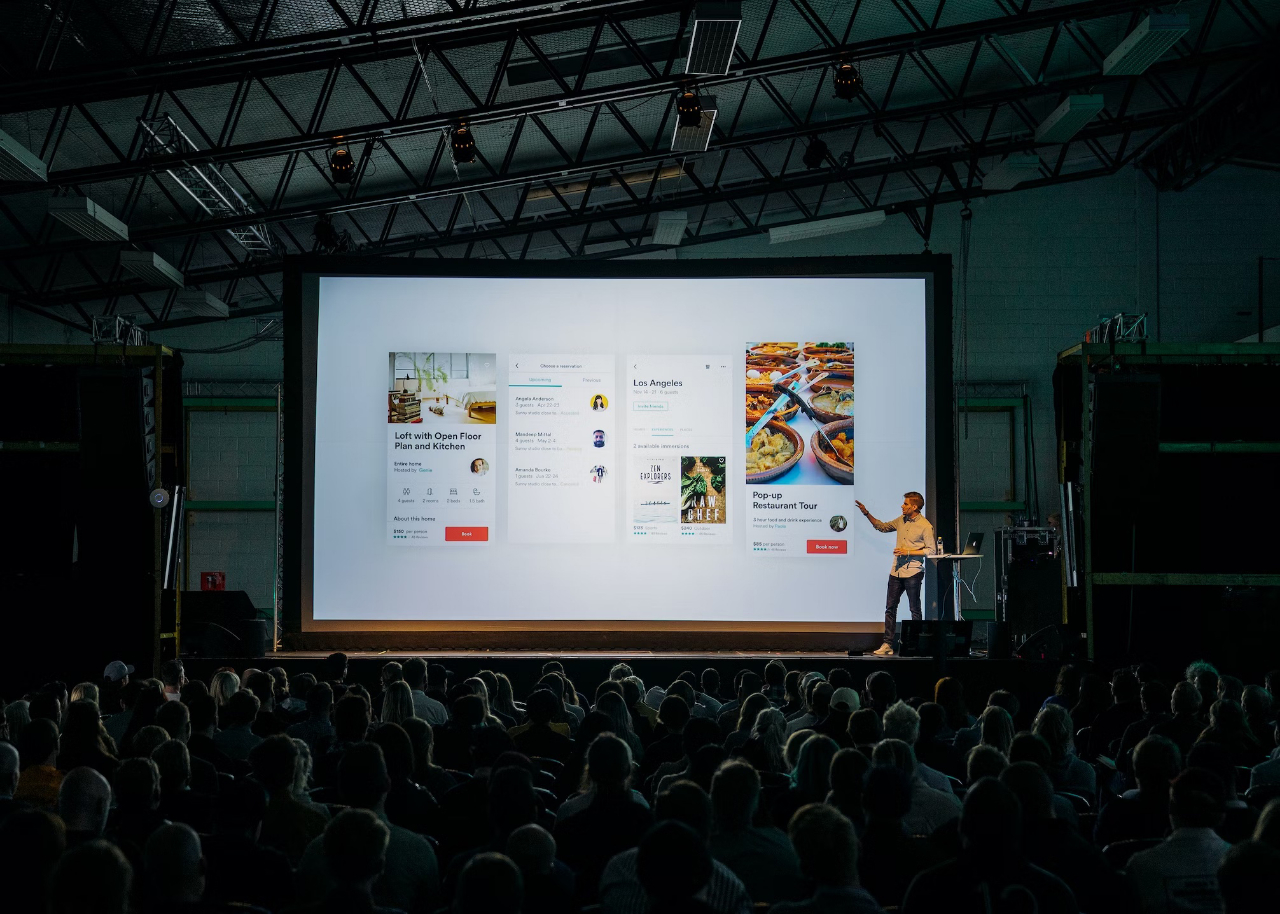
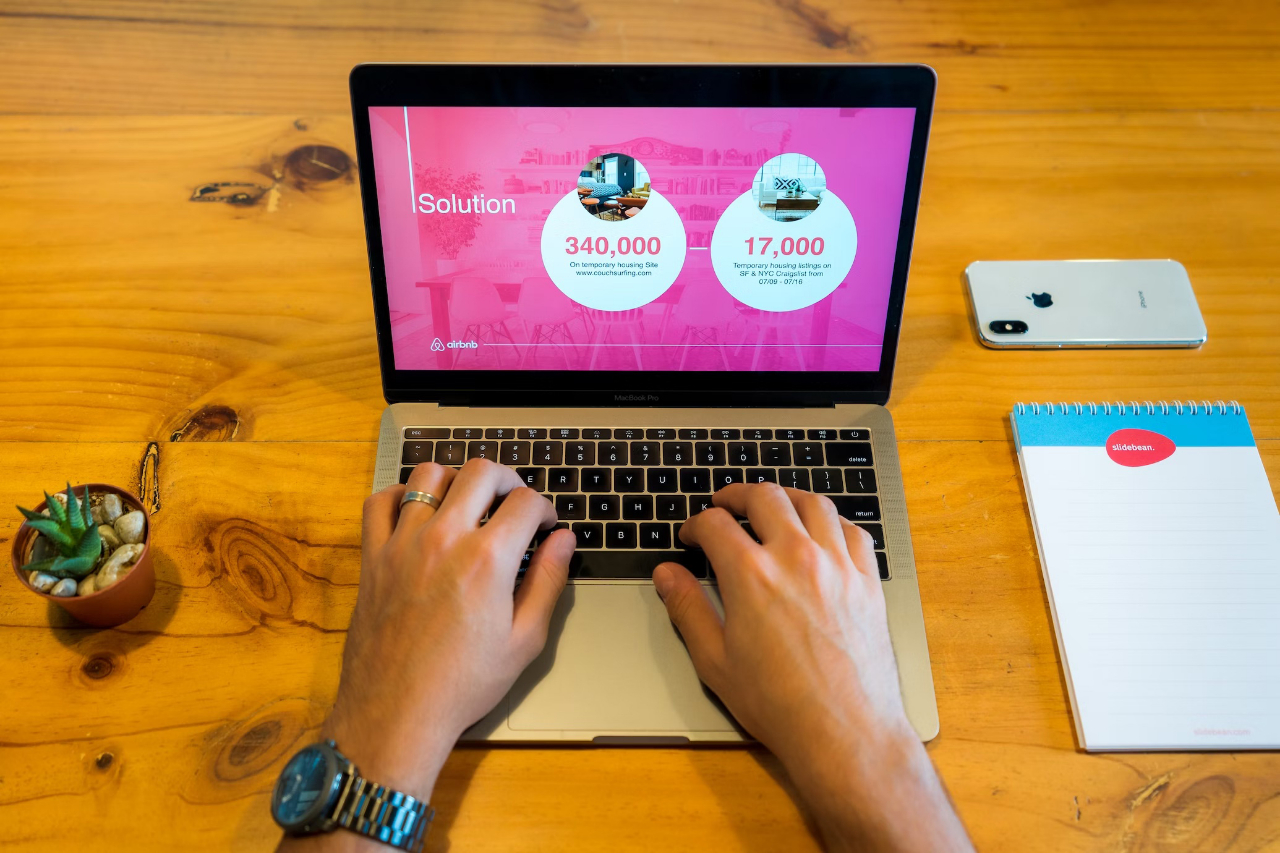
























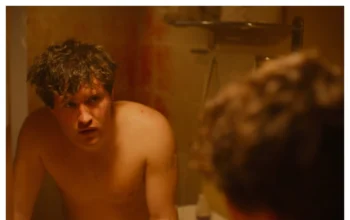
Facebook
Twitter
Instagram
YouTube
RSS